The CalState Innovate web site includes a blog. The last three blog items also appear on the main page. There is also an option to identify a post as “news” so that it appears as a banner one the main page.
To Create a Blog Post
- Go to the POSTS section.
- Click on the ADD NEW button.
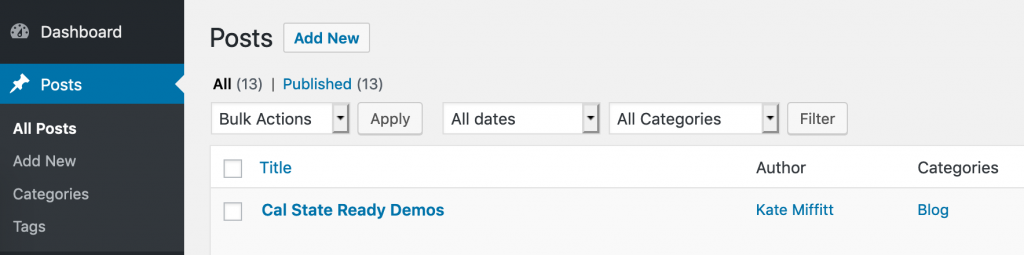
- This creates a new blank blog post. Add a title and whatever information you want to include in the post.
- Make sure you add the post to the BLOG category (right side of the screen when you select DOCUMENT details) so it will show up properly.
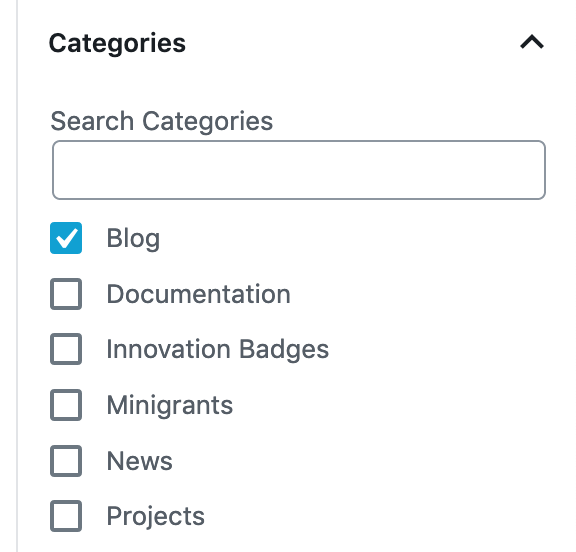
- You can save a draft of the page at any time. Once you are done click the PUBLISH button.
- The new blog post will be added to the list of posts and also show up on the main page at the bottom.
To Create a News Item
- Go through all the steps above, but instead of using the BLOG category, select NEWS.
- A news item can also have a featured image that will show as the background of the news item on the main page. The featured image should by 1500 pixels x 261 pixels with a density of 72dpi.
- To add a featured image:
- On the right side select the DOCUMENT details.
- Scroll down until you see the FEATURED IMAGE area.
- Click on SET FEATURED IMAGE and then either select an existing image from the media gallery or add a new one using the UPLOAD MEDIA tab.
- The main page automatically adds a black gradient to the image so that the text will show up, so you don’t need to add that.
- Here’s an example:

- Once a news item is no longer news you can either delete it or change the category from NEWS to BLOG.
